Get Snapchat Dark Mode on iOS and Android (2022)
Enable Snapchat Dark Mode on iOS
Open Your Snapchat Profile: Tap the Bitmoji icon at the top-left corner of the screen to access your Snapchat profile.
Access Settings: Press the gear icon at the top-right corner to open Snapchat settings.
Navigate to App Appearance: Under the “My Account” section, tap “App Appearance.”
Activate Dark Mode: Choose “Always Dark” to enable dark mode for Snapchat on your iPhone.
Get Snapchat Dark Mode on Your Android Phone
While Snapchat doesn't currently offer a built-in dark mode for Android, you can use a workaround to enable a forced dark theme. Follow these steps to activate dark mode on Snapchat for Android:
Enable Developer Options:
- Open the Settings app.
- Go to “About Phone.”
- Scroll to “Build Number” and tap it seven times to enable Developer Options.
Access Developer Options:
- Return to the Settings home page.
- Navigate to “System” > “Developer Options.”
Activate Forced Dark Mode:
- Find and enable the “Override Force-Dark” toggle. This setting forces your phone to apply a dark theme to apps that don’t natively support it.
Download an Older Snapchat Version (if needed):
- Note that newer versions of Snapchat may not fully support forced dark mode. To ensure compatibility, you might need to download an older version from APKMirror.
- Visit APKMirror and search for Snapchat version 10.72.0.0. Download and install the APK.
Apply Forced Dark Mode:
- With the forced dark mode enabled, Snapchat should display in a dark theme. Although this approach may not be perfect, it’s a viable solution until Snapchat officially releases a dark mode for Android.
Conclusion
Snapchat remains one of the few major social media apps without native dark mode support for Android. This guide provides a workaround to help you enjoy a dark theme on Snapchat, even if it requires a few extra steps. We hope this guide helps you get a more comfortable viewing experience. For more tips on enabling dark mode across various apps, check out our comprehensive guide on dark mode everywhere.
Keywords: Snapchat, Snapchat dark mode, dark mode, dark mode in Android, dark mode in iOS, Snapchat dark mode in Android 2022
PREVIOUS POST
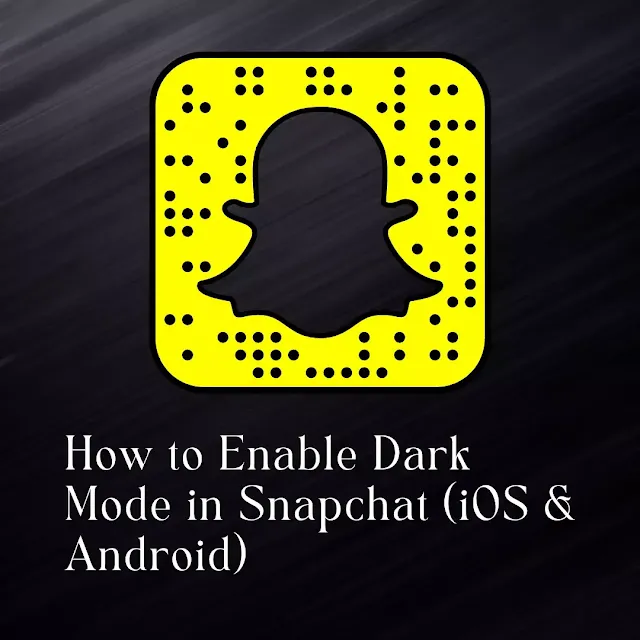

Very Helpful!
ReplyDelete