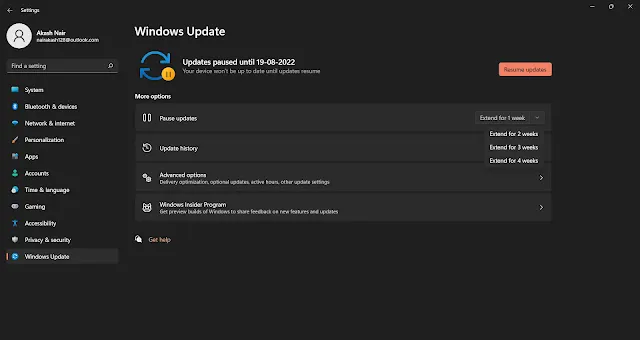Nowadays we usually get fewer data packs and when we get connected to any laptop or Pc all the data packs get vanished very quickly and we keep on thinking about HOW?
The best answer to this is HOW? is "BACKGROUND DATA USAGE".
In this article, you will see the top 6 Best and most effective ways to reduce the data usage on your laptop or PC Specifically for (Windows OS)
1. Set Data Limit
Step 1: Open Window Settings
Step 2: Click on Network & Internet.
Step 3: Click on Data Usage
Step 4: Select the wireless or wired network adapter from the “Show settings” menu as per your requirement.
Step 5: Set the limit on the data usage by clicking the Set Limit button under “Data limit”.
Step 6: Select the limit type from Monthly, One time, and Unlimited. Then set the data limit and click on Save.
This will surely help you to reduce your data usage and have a track and limit on it
This will set your network adapter as metered and pause other activities like a backup.
2. Turn off Background Data usage
Restricting data usage by background applications, not currently used, can also reduce data consumption on a limited network. To do so follow the below steps:
Step 1: Open Window Settings
Step 2: Click on Network & Internet.
Step 3: Click on Data Usage.
Step 4: Under the Background data section you can set a limit on data usage by the Windows and store app features as shown below:
3. Restrict Background Applications from Using Data
You can specifically restrict selected applications from using data in the background. To do so follow the below steps:
Step 1: Open Window Settings
Step 2: Click on Privacy.
Step 3: Click on App Permissions
Step 4: Select the apps you want not to run in the background from the “Background apps” section.
Read more: How to Fix Overheating Issues on Laptop
4. Disable Settings Synchronization
You can disable the synchronization of your machine with the cloud. To do so follow the below steps:
Step 1: Open Window Settings
Step 2: Click on Accounts.
Step 3: Click on Sync your settings.
Step 4: Select off under “sync settings” as shown below:
5. Turn Off Microsoft Store Update
You can turn off the Microsoft Store Update by following the below steps: t
Step 1: Open Microsoft Store.
Step 2: Click on Accounts.
Step 3: Set off the button under “App updates” as shown below:
Step 4: Select off under “sync settings” as shown below:
6. Pause Windows Updates
This also consumes a large amount of data. To turn off Windows automatic update follow the below steps:
Step 1: Open Window Settings.
Step 2: Click on Update & security.
Step 3: Click on Windows update.
Step 4: Click on Advance options.
Step 5: In the “Update options” select the button under“Pause updates” and set the duration for which the updates will be paused as shown below:
Read More: Download official Windows 11 on Any PC 2022
Conclusion:
In this article we have discussed How to reduce data usage on laptops or PC:
1. Set data limit
2. turn off background data usage.
3. Restrict Background Applications from using data
4. Turn off Microsoft Auto Updates
5. Pause windows system Auto Update
DOWNLOAD THIS ARTICLE AS PDF
Frequently Asked Questions:
1. How much data does a laptop use?
→ During normal browsing, usage laptop uses 300 Mb – 500 Mb of internet data per hour.
2. Why is my data draining so fast?
→ Check for any background updates which is consuming data.
3. Is there a way to get free data?
→ Gigato. Gigato is the best-known app that will provide you with FREE internet data. Installing the app can allow the user to get data benefits, which can be redeemed to your mobile from your Gigato carrier as and when needed
4. Why is my laptop heating so fast?
→ This may be due to usage of high-performance applications or due to any block in ventilations read more...
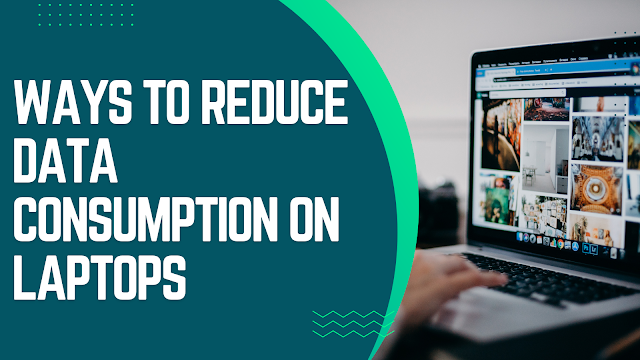
.webp)